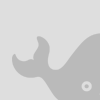
Blogger has now made it possible for you to make even more money! You can now add Inline Adsense advertisements between your blog posts.As we have seen before you can add Adsense Ads. by selecting the Adsense Widget when adding widgets to your blog. If you want to include channel information also copy and paste the Adsense code into a Html Page Element.Now with this method (Inside AdSense: Get