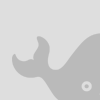
To add Adsense Ads. to beta blogs.............FIRST BACKUP YOUR TEMPLATE USING METHODS OUTLINED IN : Change your Template.Then login to your Adsense account and click on Adsense Setup. Click on type of Ad. you want to setup - Content, Link unit, Search unit or Referrals. MOST IMPORTANT LINK IN YOUR TEMPLATE SETTINGS is Download Full Template on Edit Html subtab of Template Tab.At present you